In the new SammyCloud, when accessing labels, you have to set your printer and label type.
These changes have a minimum version requirement of V1.7.81. of the Labels 30 Program.

To set your dymo printer, you click on Preferences and Chart Label Setup, then Printer Setting, Remote Label Printer, Select Printer - in that box you will then select our Sammy - DYMO
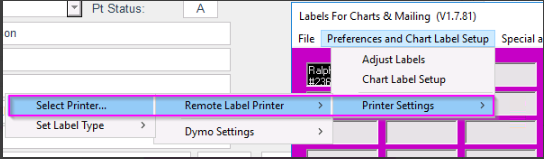
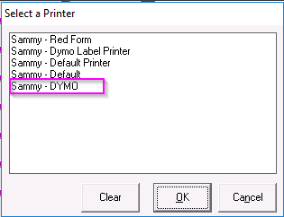
To set your size labels, click on Preferences and Chart Label Setup, Printer Settings, Remote Label Printer and then Set Label Type. The 2 popular choices are Shipping label (99014) and Address label (30252).
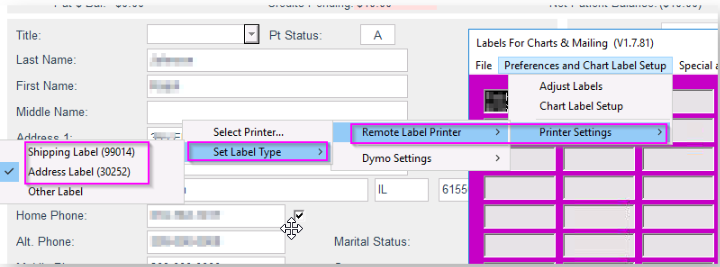
If you choose other, you will then need to enter in the dimensions of your label as it states on the window, if you are unsure of the dimensions, you can use google to find out the correct size or use a ruler.
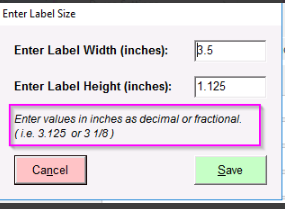
The entry will accept decimal values such as 3.5, 2.25, or 4.875.
The entry will also accept entries in fractional form up to a 16th of an inch.
- These values must be entered as whole number space fractional value. x_n/d where x = whole number; _ = space; n = numerator; d = denominator.
- For example: the user can enter values like 3 1/2, 2 1/4, 4 7/8, or 5 9/16.
- Additional spaces are ignored. so 3 1/2 is equivalent to 3 1 / 2.
- The denominator must be a power of 2 up to 16. (2, 4, 8, and 16 only)
- The numerator must be a whole number less than the denominator. (1/6 is okay, 7/6 is not)
The minimum value that can be entered is 1" W x .5" H. The Maximum is 6" W x 6" H. If any values are entered beyond this range, it will not be allowed.
If the user chooses 'Other Label', but cancels the size entry, the label chosen will revert back to the previously saved size if it exists, or default back to Shipping Label (99014).
