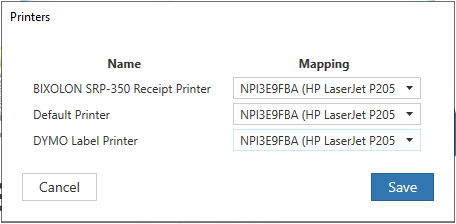Users are able to select the printer they want directly within the desktop application preferences menu for each type of printer they have active on their account.
Accounts may have multiple printer types available depending on their needs and account configuration. These types may include:
- Default Printer - Used for printing out most documents from SammyEHR on the cloud. All SammyCloud accounts will contain a default printer.
- Red Form Printer - Used for printing to designated printers containing red forms.
- Bixolon - Used for printing recipients to your on-premise Samsung Bixolon receipt printer.
- DYMO - Used to print labels to an on-premise DYMO label printer.
Note: If you do not see a printer type in Printer Preferences screen, it has not been enabled for your account and you contact the SammyCloud technical support team.
To change your printer for any printer type...
- Select Preferences in the menu bar of the SammyCloud desktop application.
- Choose Printer Settings
- Select the printer via the drop down menu for each Printer Type that you want to associate for that printing function. This selectable list will display ALL available printers on the computer you are logged in from. Please ensure these printers are functioning on your computer prior to attempting to use them for SammyCloud. You may select a different printer for each of the activated printer types.
- Click Save