The SammyCloud desktop application is designed in a way that any user can download and install on as many computers as they would like. ICS Software strongly recommends using the desktop application from all Windows desktops so that you will be able to use devices such as printers and scanners. When logging in to SammyCloud with a web browser all printing and scanning is disabled.
Prior to installation please ensure your computer is fully updated with Windows updates and has both the Microsoft .Net Framework 4.7.2 and Microsoft Visual C++ Runtime 2013 or later installed. For more detailed information for the SammyCloud requirements please review our SammyCloud.com requirements page here.
To begin installation of the desktop application navigate to Sammycloud.com and click the "Download our Desktop Application" banner link or the link in the bottom of the logon box.

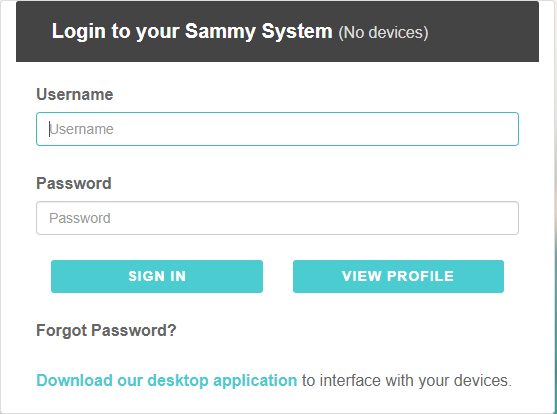
Once the installer is downloaded, click it to run the installation process. This process will proceed automatically until you see a login prompt, at which point you can log in to the cloud. When finished it will create an icon on your desktop that can be used to start the application each time you want to log in.
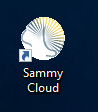
Updating for the desktop application occurs every time you run the app. It will check for and install any available updates which will contain any future enhancements or fixes. There is no need to manually download or reinstall the application. Updates for the SammyEHR application remain unchanged and will be delivered via the SammyEHR application as usual.
