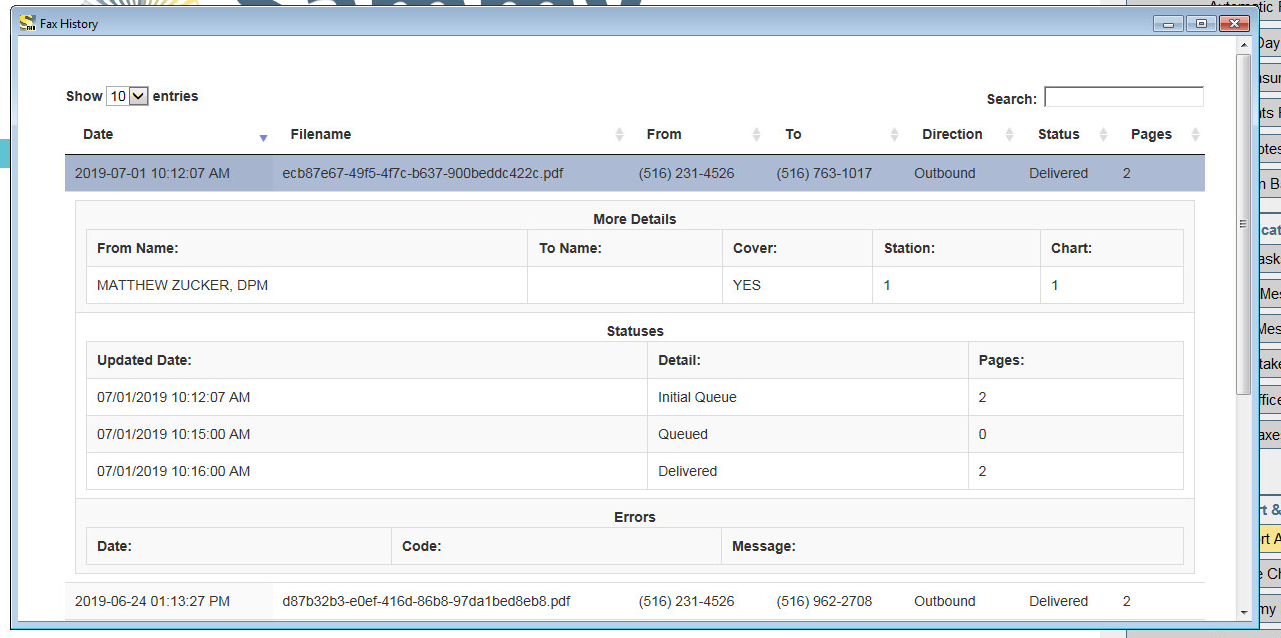New service for faxing from your SammyEHR program. This service provides outbound and inbound faxing without a modem, a fax machine or a phone line!
You can use S-Fax service for Outbound faxes or you can port your existing dedicated fax number to the service to receive incoming faxes as well. The service comes with a Fax Manager to see the faxes being sent and/or received from your Sammy system.
All stations will see the Fax Manager Application both on screen and within the task bar. If you choose to exit the Fax Manager Application, it will remain open in the task bar. The fax history will refresh every 5 minutes in the application is open and the faxes are sent every 6 minutes. If the application is closed, only open in the task bar, it will not refresh until it's relaunched.
What and where can I fax from
There are several options where you can fax from.
SamNotes - Referral Letters - Note must be signed to use this feature.
Easily fax referring doctor letters! You may fax them to any provider, patient, insurance company or facility that has a fax number listed. 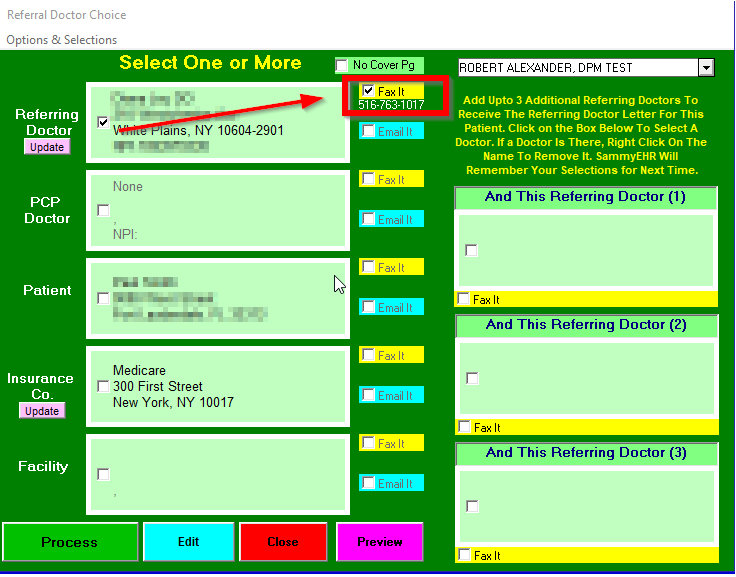
You can also add or change a fax number when the pink Update option is available.
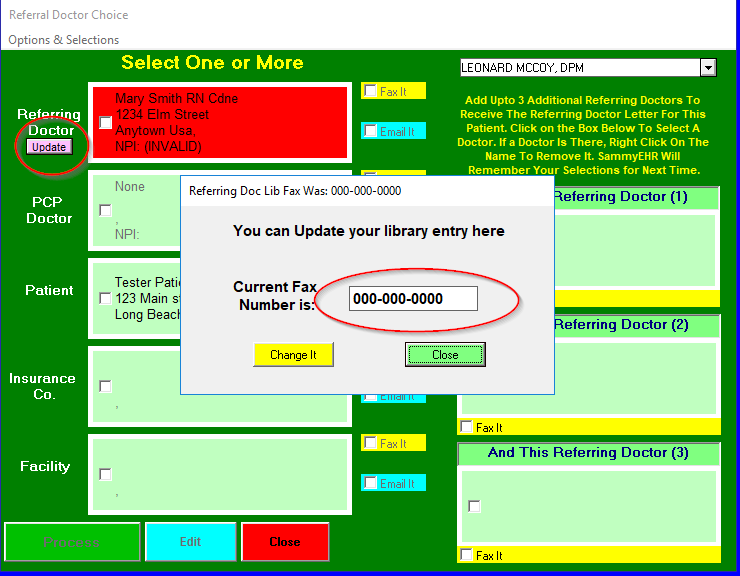
Orders Program - Only signed orders may be faxed. (This feature was add with release of Orders Program on October 22nd, 2019)
Make sure to update the facility library with the fax number for easy access.
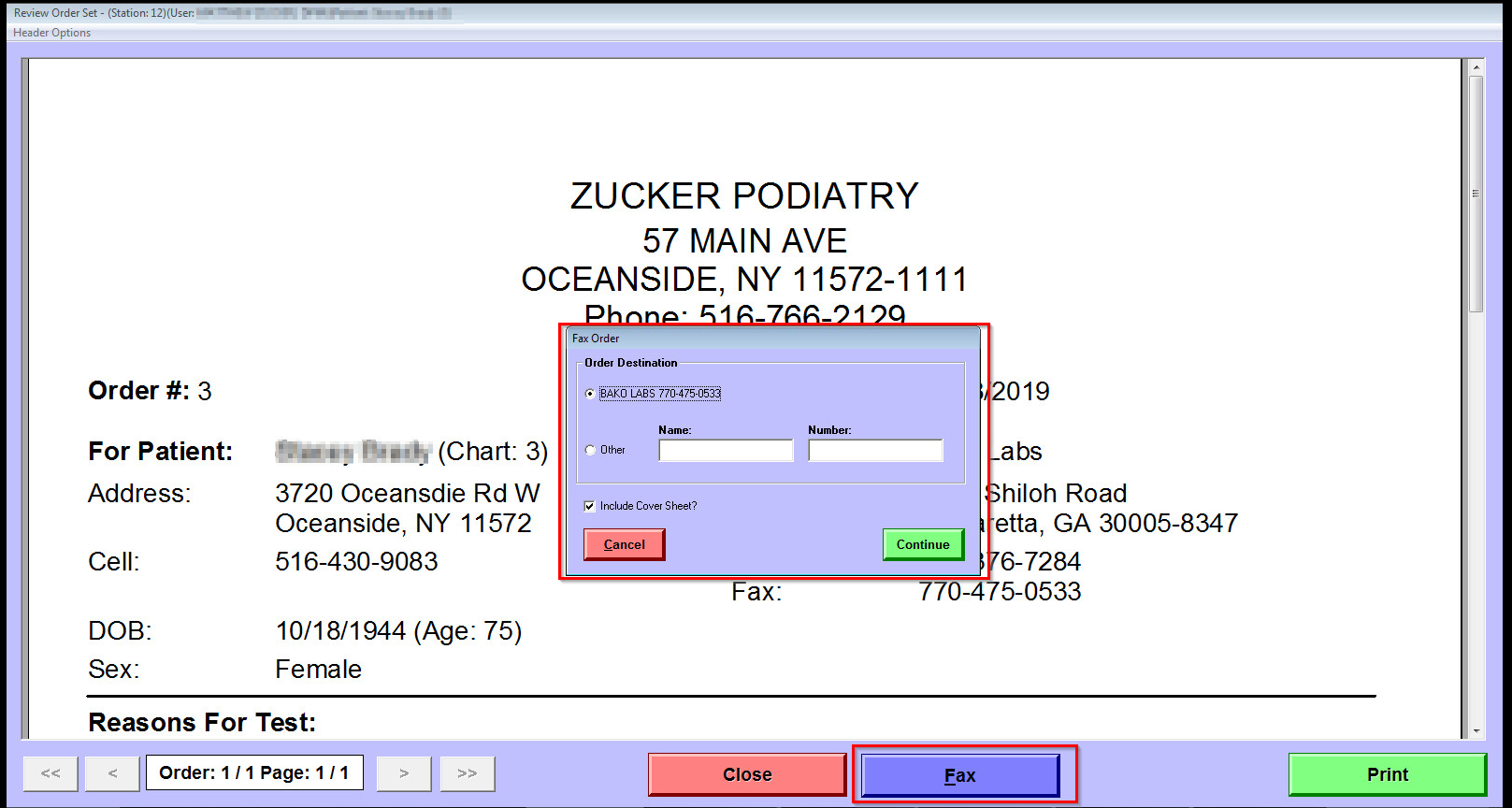
Letter Generator
All Letter Generator documents will have an fax option. You can select any of the options available (referring providers, insurance, facility etc, ) Or you can simply add recipient name and fax number as well as any comments to add on the cover sheet.
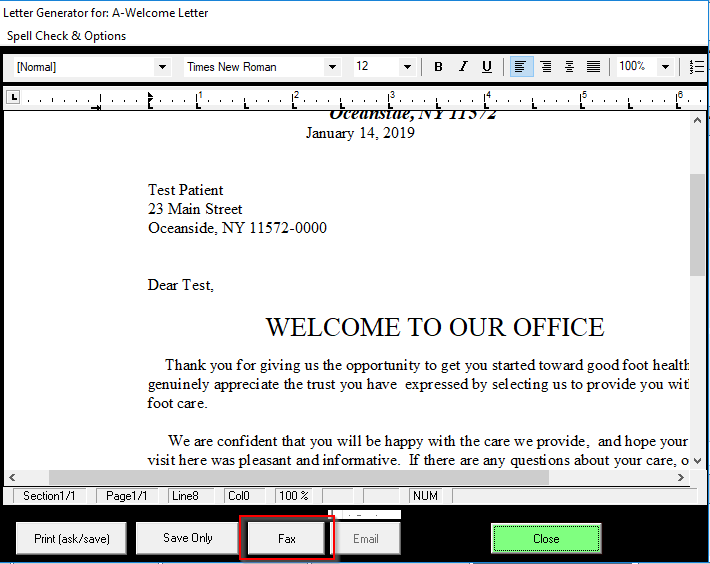
You can send to multiple recipients as well. (Anything entered in 'Additional Attention of' will be included on all faxes on the cover sheet.)
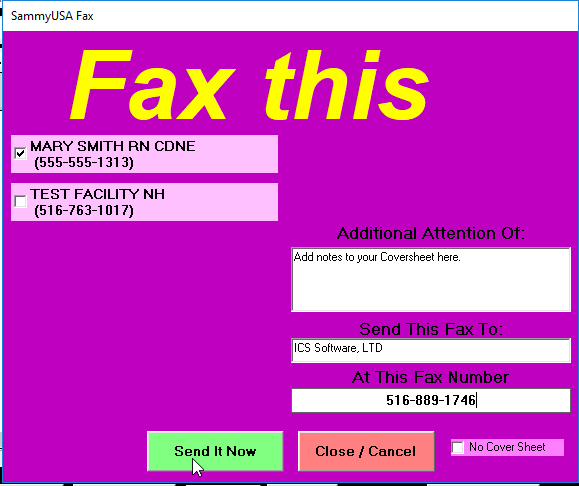
Filing Cabinet
In the Patient and Office Filing Cabinets you may fax any of the following file types:
- .doc or .docx (Word)
- .txt (Text Document)
- .rtf (Rich Text Document)
- .eml (Email)
You may not fax any of the following file types:
- .html, .xml, .cda, .ccr, .msd
Claim Corrections and Reprints
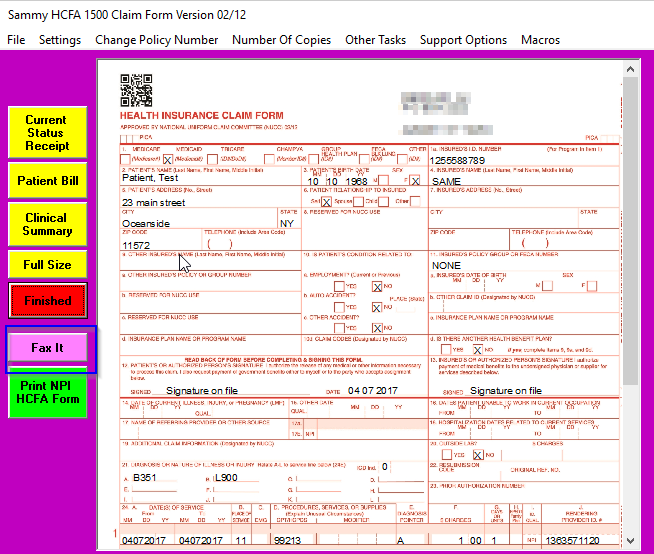
Fax Manager
All stations will see the Fax Manager Application both on screen and within the task bar. If you choose to exit the Fax Manager Application, it will remain open in the task bar. The fax history will refresh every 5 minutes in the application is open and the faxes are sent every 6 minutes. If the application is closed, only open in the task bar, it will not refresh until it's relaunched.
The Fax Manager will display all faxes sent or received (if you have the inbound service) within the last 8 days and displays the status of each fax. (Received folder is only displayed when Inbound faxing is enabled.)
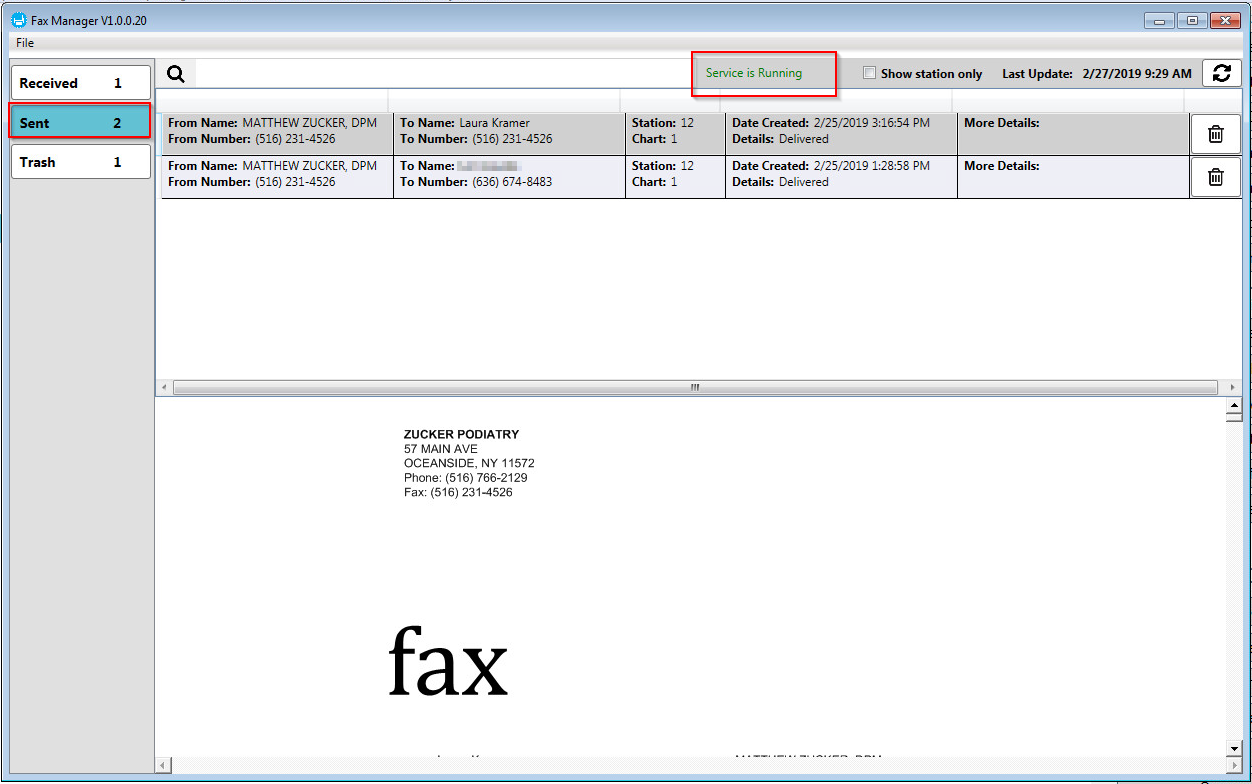

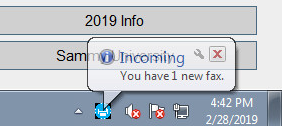
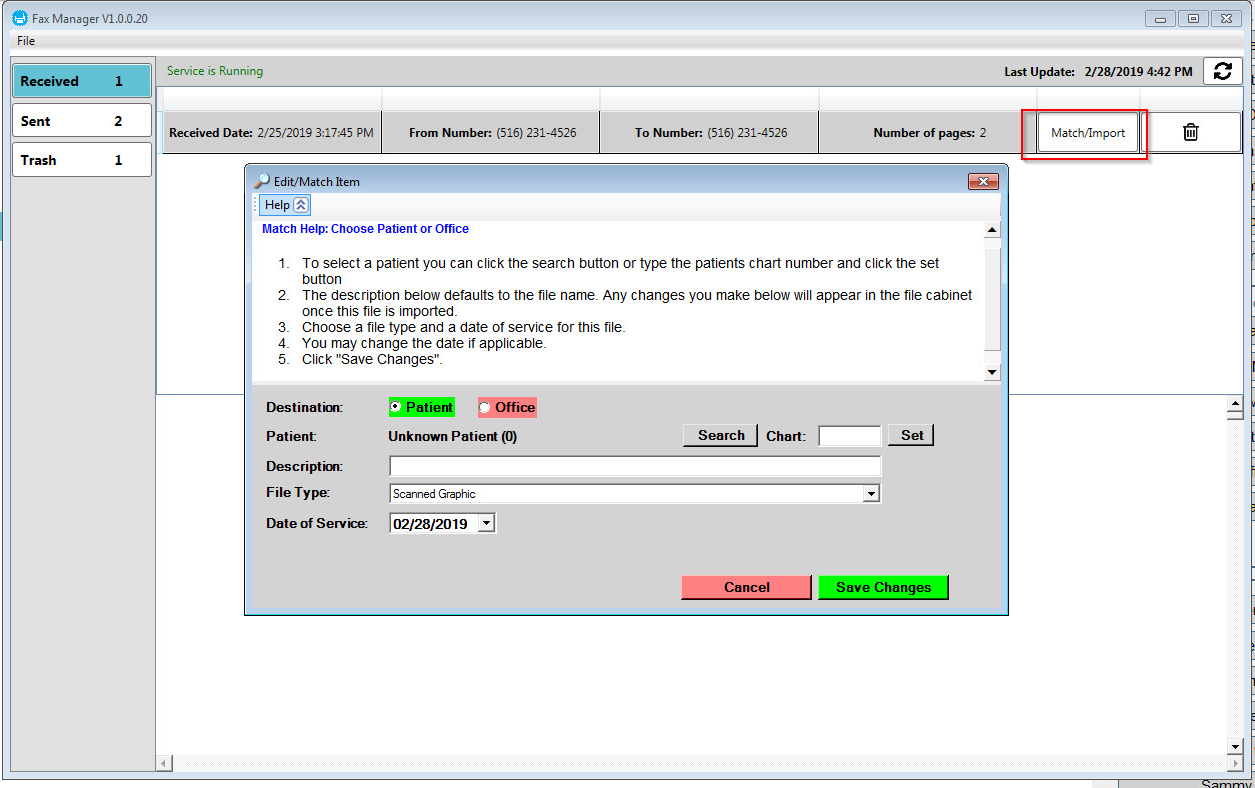
Fax History
This feature was added in version 1.0.0.23 of the Fax Manager released on July 2nd, 2019.
All outbound faxes are archived after 8 days and are no longer visible in the the fax manager. The actual fax may not be viewed or re-queued from the history, but you may check if a fax was sent successfully, how many pages and at what time it was sent. Incoming faxes if deleted or imported will show which chart they were saved to.
To open the Fax History:
From the Fax Manager click the File Menu and select Fax History

Fax History
The fax history will display a list of all Incoming and Outbound faxes. (This is just a history actual faxes cannot be displayed.) You can sort by column or do a search by filename, phone number, status or name.
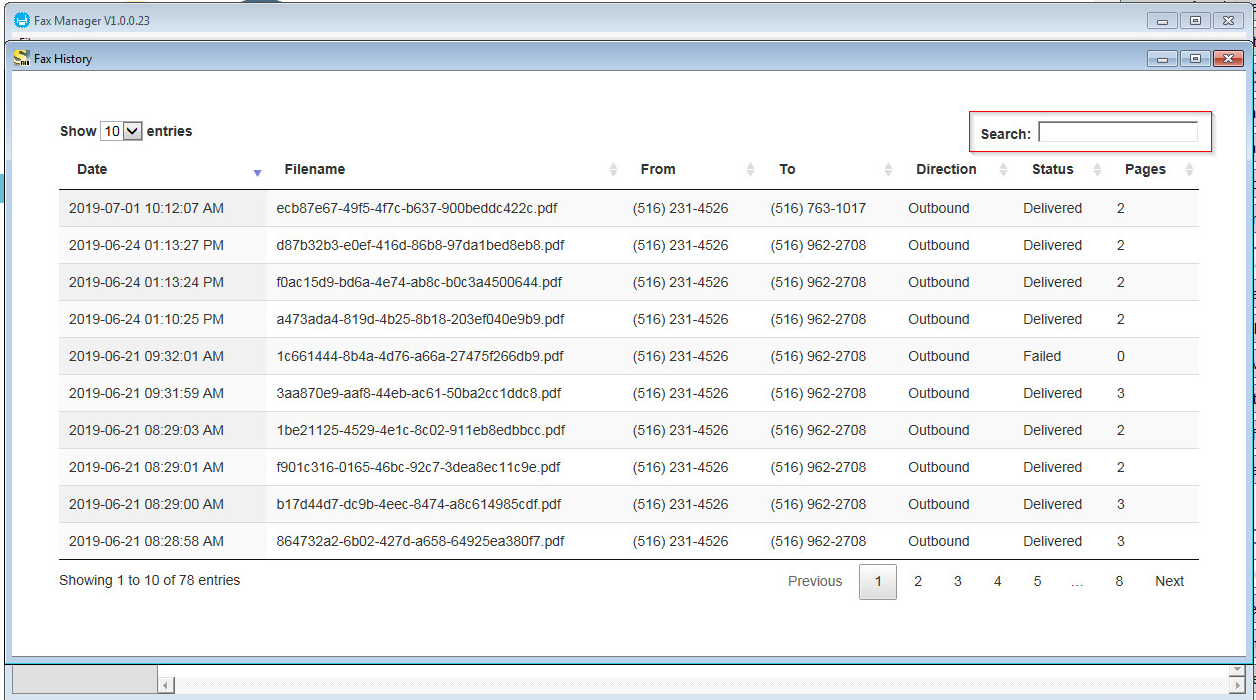
Click on of the items to display the history.